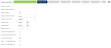Pension Details
This screen allows the user to go over and update the pension details.
(Hover over with your mouse to see the sample image in full size.)
Prerequisites
Rules and Guidelines
- If en existing scheme has been selected, the data from the scheme is displayed. If not, populate the fields on the screen.
- Validation and Save are performed upon clicking Next.
- Fields that are marked with red asterisks (*) are mandatory.
Field Information
This field is automatically populated if an existing scheme has been selected.
This field becomes mandatory if the Pension Provider contains the string "NEST" and the message "You scheme provider appears to be NEST. A valid NEST Employer Reference must be entered" is displayed.
This tick box is used for setting flags in reports.
When this is ticked, the Salary Sacrifice screen within this wizard is made available.
This field is mandatory if the Pension Scheme Type is 'Auto Enrolment (AE)'.
You may choose among Level 1, Level 2, and Level 3. The default value is Level 1.
This field is mandatory if the Pension Scheme Type is 'Auto Enrolment (AE)'.
This is disabled when Pension Scheme Type is 'Non-Qualifying'.
This field is mandatory when the Pension Scheme Type is 'Auto Enrolment (AE)'. This is disabled if not in AE Scheme.
This field is mandatory when the Pension Scheme Type is 'Auto Enrolment (AE)'. This is disabled if not in AE Scheme.
This field is mandatory when the Pension Scheme Type is 'Auto Enrolment (AE)'. This is disabled if not in AE Scheme.
The validation of this field depends on the pay frequency of the payroll company selected.
- Monthly Maximum = '3'
- Quarterly Maximum = '3
- Fortnightly Maximum = '6'
- Weekly Maximum = '13'
This check box is available when the Pension Scheme Type is 'Auto Enrolment (AE)'. This is disabled if not in AE Scheme.
This check box is available when the Pension Scheme Type is 'Auto Enrolment (AE)'. This is disabled if not in AE Scheme.
This check box is available when the Pension Scheme Type is 'Auto Enrolment (AE)'. This is disabled if not in AE Scheme.
Either Tax Relief @ Gross or Tax Relief @ Net must be checked.
This check box cannot be ticked if Tax Relief @ Net is already ticked.
Either Tax Relief @ Gross or Tax Relief @ Net must be checked.
This check box cannot be ticked if Tax Relief @ Gross is already ticked.
Select Next >> to continue with the workflow or << Back to go to the previous screen. Cancel closes the Wizard.
Click this link --> Pension Setup Wizard if you want to go to the Wizard's Help.